This site uses cookies and other tracking technologies to assist with navigation and your ability to provide feedback, analyse your use of our site and services and assist with our promotional and marketing efforts. You can read more about this in our Privacy Policy.
Plugable Technologies USB 2.0 Wireless N 802.11n 150 Mbps Nano WiFi Network Adapter (Realtek RTL8188EUS Chipset) Driverless Plug and Play for Windows
In Stock
21 available
- USB 2.0 Wireless N 802.11n 150 Mbps Nano WiFi Network Adapter (Realtek RTL8188EUS Chipset) Driverless Plug and Play for Windows
SKU #: USB-WIFINT
EAN #: 0819927010258
UNSPSC #: 43222640
Category: Wireless Access Points
Compact Easy-to-Add WiFi
The Plugable Nano WiFi USB Adapter is a simple way to add WiFi to a desktop, or to keep plugged into a laptop whose built-in WiFi isn't working anymore.
Simple, sturdy, and compatible with Windows 10, 8.x, and 7. The adapter is ready to work on most devices out of the box, with drivers available separately for download (not included with the adapter).
Compliant to the Wi-Fi Alliance's Wi-Fi 4 specification, with backward compatibility to previous WiFi standards, this adapter can establish up to a 150Mbps link rate to a 2.4GHz wireless access point for a fast and stable connection.
The adapter fits snugly against the side of your laptop or PC, reducing the likelihood of breakage and staying out of the way of your other devices. The unobtrusive red LED inside the adapter helps indicate wireless activity while keeping your focus on the task at hand.
Choose Better Connection Stability or Better Performance
WiFi relies on a harmony between your router, and the device connecting to it. In less populated areas be sure that your access point uses 40MHz channel widths (instead of 20MHz) to get the optimal performance from the adapter, otherwise performance will be halved. However, for more dense urban environments, it may be necessary to use 20MHz channel widths to compete with surrounding radio interference.
Due to being a single-band adapter, the adapter will only connect to 2.4GHz access points. 2.4GHz WiFi technology has the advantage of offering better range than those using 5GHz.
Configuring for the Best Connection While Avoiding Wireless Interference
To get the best performance, there are technical considerations to make. Be sure that the adapter is plugged into the front of your computer if using a tower-style PC, use a USB 2.0 port (instead of USB 3.0), and try to keep a clear line-of-sight between your WiFi adapter and the router. This will help to avoid common sources of 2.4GHz wireless interference in order to provide optimal range and performance.
The Plugable Nano WiFi USB Adapter is a simple way to add WiFi to a desktop, or to keep plugged into a laptop whose built-in WiFi isn't working anymore.
Simple, sturdy, and compatible with Windows 10, 8.x, and 7. The adapter is ready to work on most devices out of the box, with drivers available separately for download (not included with the adapter).
Compliant to the Wi-Fi Alliance's Wi-Fi 4 specification, with backward compatibility to previous WiFi standards, this adapter can establish up to a 150Mbps link rate to a 2.4GHz wireless access point for a fast and stable connection.
The adapter fits snugly against the side of your laptop or PC, reducing the likelihood of breakage and staying out of the way of your other devices. The unobtrusive red LED inside the adapter helps indicate wireless activity while keeping your focus on the task at hand.
Choose Better Connection Stability or Better Performance
WiFi relies on a harmony between your router, and the device connecting to it. In less populated areas be sure that your access point uses 40MHz channel widths (instead of 20MHz) to get the optimal performance from the adapter, otherwise performance will be halved. However, for more dense urban environments, it may be necessary to use 20MHz channel widths to compete with surrounding radio interference.
Due to being a single-band adapter, the adapter will only connect to 2.4GHz access points. 2.4GHz WiFi technology has the advantage of offering better range than those using 5GHz.
Configuring for the Best Connection While Avoiding Wireless Interference
To get the best performance, there are technical considerations to make. Be sure that the adapter is plugged into the front of your computer if using a tower-style PC, use a USB 2.0 port (instead of USB 3.0), and try to keep a clear line-of-sight between your WiFi adapter and the router. This will help to avoid common sources of 2.4GHz wireless interference in order to provide optimal range and performance.
| SKU | USB-WIFINT | ||||||||||||||||||||||||||||||||||||||||||||||||||||||||||||||||
|---|---|---|---|---|---|---|---|---|---|---|---|---|---|---|---|---|---|---|---|---|---|---|---|---|---|---|---|---|---|---|---|---|---|---|---|---|---|---|---|---|---|---|---|---|---|---|---|---|---|---|---|---|---|---|---|---|---|---|---|---|---|---|---|---|---|
| EAN | 0819927010258 | ||||||||||||||||||||||||||||||||||||||||||||||||||||||||||||||||
| Specification |
|
||||||||||||||||||||||||||||||||||||||||||||||||||||||||||||||||
| Manufacturer | PLUGABLE TECHNOLOGIES | ||||||||||||||||||||||||||||||||||||||||||||||||||||||||||||||||
| Availability | Y | ||||||||||||||||||||||||||||||||||||||||||||||||||||||||||||||||